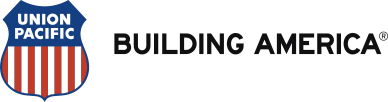How to Print a New Bar Code Coverpage
The following instructions can be used to create a new barcode cover page to fax in documentation to eHealthSafe for an existing FMLA or Medical Leave case.
1. Navigate to SAP
2. Click on the Employee tab
3. Click on the eHealthSafe sub-tab
4. On the left hand side, click Messages / Attachments
5. On the ToDo List tab, click the row of the Service you would like to print a bar code page for
6. Click Fax Document
7. A new window or tab will appear with the bar code cover page preview shown - hover your cursor towards the top of the page. A black bar will appear. Click the floppy disc icon to save the bar code page to your computer, or the printer icon to print the document