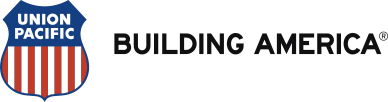How to Print Return-to-Work Medical Status Form
The following instructions can be used to print your MLOA paperwork and Return-to-Work Medical Status form via eHealthsafe:
1. Log Into SAP, Under the Employee tab, select eHealthSafe (EHS)
2. Once in EHS, select "Messages/Attachments." Your To Do List will generate.
3. Look for the date the MLOA case was created under the Notification Date heading. If you do not see this under your To-Do list, select the Acknowledged tab and look for it there.
4. Select the row of the MLOA case and it will highlight blue.
5. Click "View Attachment" located at the bottom of the screen
6. A notification details box will appear. Select the long links under Document ID to print Return-to-Work Medical Status Form.
The Return-to-Work Medical Status Form is to be completed and returned as soon as your treating healthcare provider has released you to return to work after being off work due to a personal medical leave of absence 4 days or more.
- Please fax this completed form to (402) 233-2081 or send via email to medicalrtw@up.com
*Medical-related absences greater than 30 days or for reportable health conditions will typically require submission of records in addition to this form. HMS Clinical Services will contact you after receipt and review of your submitted form to advise of next steps. Please contact Clinical Services at (402) 544-7011 with any questions.